FFSJ: The Fastest File Splitter and Joiner Version 3.3
Copyright ⓒ Le Minh Hoang. All rights reserved.

FFSJ consists of two main programs: File Splitter and File Joiner. File Splitter enables
you to split a large file into small chunks which are easy to be sent and
stored, while File Joiner allows you to join these split parts together so that
the original file is restored.
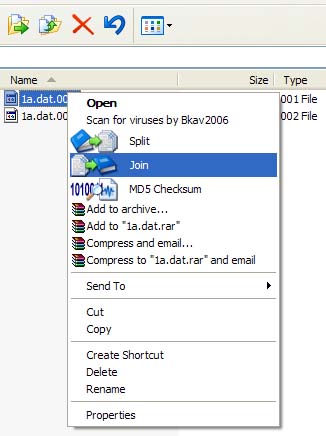
Features
FFSJ is...
Very fast: FFSJ can optimize disk-cache and memory usage, this makes FFSJ
3-5 times faster than HJ-Split, WinSplit, MasterSplitter in both splitting and joining
tasks. Of course, it is much faster than any compression program.
Simple: FFSJ works well on all Windows platforms. FFSJ-Lite doesn't need
any requirement of installations or complicated DLLs. FFSJ-Standard has only one
simple installation package for integrating FFSJ into shell context
menu.
Small: Both FFSJ-Lite and FFSJ-Standard editions are small enough
to fit on a floppy disk.
Easy to use: FFSJ has a friendly user-interface, it can be used to split
any file. FFSJ-standard can also create its shell context menus in order to
perform splitting and joining tasks directly from Windows Explorer.
Easy to be integrated: Since v3.0, FFSJ published its
command-line
interface. End-users can split/join multiple files using a .BAT file.
Developers can write their own interface (in any language)
to perform splitting/joining tasks
from their applications.
Secure: FFSJ uses an advanced encryption algorithm to make your data much
more secure from unauthorized access. Since v2.9, MD5 checksum algorithm has
also been integrated to verify
data integrity.
Compatible: FFSJ can join parts produced by HJ-Split.
Free and Safe: FFSJ-Lite and FFSJ-Standard are free and clean, both
editions do not contain any form of adwares, spywares, viruses, trojans and
backdoors.
FFSJ-Lite
A small .EXE file consisting of all basic
features, appropriate for all users.
FFSJ-Standard
An installation package required administrator privilege to install
full features.
User Manuals
FFSJ-Lite vs. FFSJ-Standard
FFSJ-Lite is only one .EXE file, it does not need to be installed, you can
directly run FFSJ by double-clicking FFSJ.exe.
FFSJ-Standard = FFSJ-Lite + Shell Context Menu Plug-in. For Windows
2000/XP/Vista, you must log on as an administrator to install FFSJ-Standard.
After installation, you can launch FFSJ from Shell Context Menu:
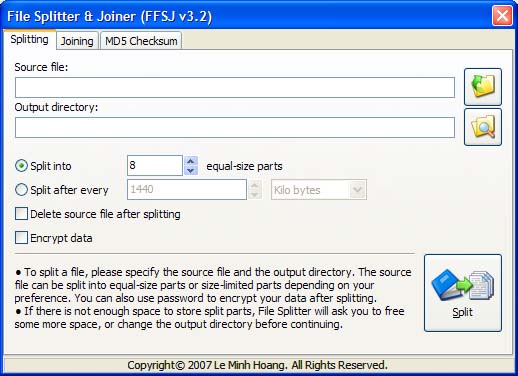
How to split a file?
1. Switch to the "Splitting" tab:
2. Select the source file. There are several ways to select the source file:
- Choose the source file from open dialog
- Drag a file from Windows Explorer and drop to the "Splitting" tab
- Edit source file name directly.
- If you have FFSJ-standard installed, you can right click a file and click
"Split" from Shell context menu.
3. Setup parameters according to your preference: change output
directory, change number of split parts, change part limit, etc.
4. Click "Split" button, enter your password if you want to encrypt the data,
and wait until File Splitter completed the task. You will see the message:
5. Done.
How to join split parts together?
All split parts must have the same name, except for their extensions (.001,
.002, .__a, .__b, etc.). Joining split parts is equivalent to
restoring original file.
1. Switch to the "Joining" tab:
2. Select the first split part (.001 or .__a file). There are several ways to
select the first split part:
- Choose the first part from open dialog
- Drag the first part from Windows Explorer and drop to the "Joining" tab
- Edit the first part name directly
- If you have FFSJ-standard installed, you can right click a split part and
click "Join" from Shell context menu.
3. Check the list of split parts from drop-down list.
4. Setup parameters according to your preference: Change output file,
specify your split parts are in different locations, etc.
5. Click "Join" button, enter the password if your split parts are
password-protected, and wait until File Joiner complete the task. You will see
the message:
6. Done.
How to get MD5 signature of a file?
1. Switch to "MD5 Checksum" tab:
2. Select a file to get MD5 signature. There are several ways:
- Choose a file from open dialog
- Drag a file from Windows Explorer and drop to the "MD5 Checksum" tab
- Edit the file name directly
- If you have FFSJ-standard installed, you can right click a file and click
"MD5 Checksum" from Shell context menu.
3. Click "Get & Copy" button, and wait until File Checksum complete the task.
You will see the message:
4. Done. MD5 signature has been copied to clipboard, you can paste MD5
signature to somewhere and keep this signature with your file.
User manuals in other languages:
In Spanish (by Raul P.J.)
Command-Line Interface
Since v3.0, FFSJ has published its
command-line interface (CLI) in order to make FFSJ more flexible.
Command-Line Format:
"FFSJ.exe"
"Parameter 1" "Parameter 2" ...
FFSJ.exe: FFSJ program file, including the full path if needed, e.g.
c:WindowsSystemFFSJ.exe
Parameters must be separated by spaces, and each parameter should be surrounded by double quote characters (").
Notes:
If the command-line parameters provided enough information, FFSJ
performs the task immediately and exit; otherwise, users have to complete
all missing fields in FFSJ window before performing the task.
Try not to execute more than 1 task at once, this make FFSJ run much
slower. To split (join) multiple files, let's split (join) them successively
using a .BAT file, or using WaitForSingleObject Windows API function if you
execute FFSJ command-lines from your application.
Unicode file names are supported in FFSJ command-line interface.
However, Unicode file names are not supported in .BAT file; to split/join
multiple files named in Unicode, you have to write your own application to
launch FFSJ. (AFAIK, please let me know if you have any better solution).
Command-Line Parameters to split
Parameter Description
-Task=Split
Required. The task to perform (Splitting)
-Input=PathFileName
Required. PathFileName: full
path to the input file (source file)
-Output=Path
Optional. Path is the full path
to the output directory. If this parameter is omitted, the source
directory will be used.
-PartCount=N
Presented if you want to split the
source file to N equal-size parts (0<N<1000). If this
parameter is omitted, -Limit parameter must be presented
-Limit=S
Presented if you want to split the
source file after every S bytes of data (valid only if the -PartCount
parameter was omitted).
-Password=PWD
Optional. PWD is the
password used to encrypt data in output split parts. If this parameter
is omitted, the output files will be named with extensions: .001,
.002,..., otherwise they will be named with extensions: .__a, .__b,
...Password is case-sensitive
-DeleteInput
Optional. If this parameter is
presented, FFSJ will delete the source file after splitting
-Hide
Optional. Hide FFSJ window, perform the
task silently.
Examples:
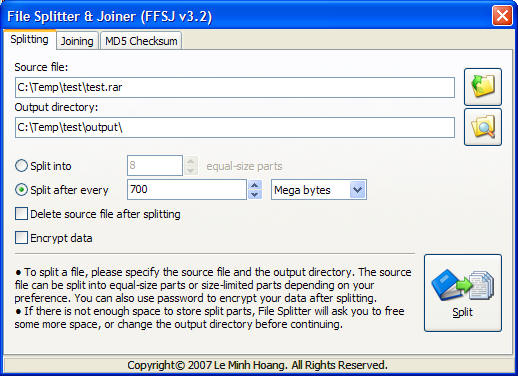
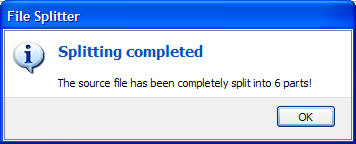
To split file c:testLargeFile.dat to 5 equal-size parts, save
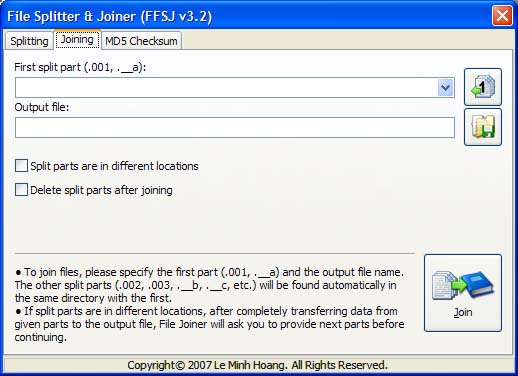
to
c:testSP directory:
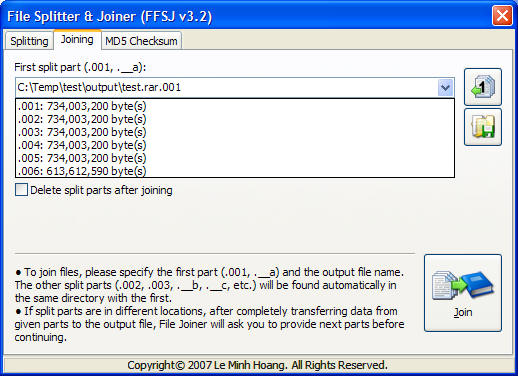
FFSJ.exe "-Task=Split" "-Input=c:testLargeFile.dat"
"-Output=c:testSP" "-PartCount=5"
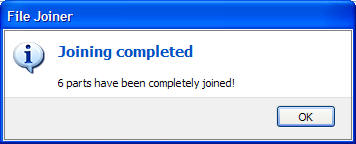
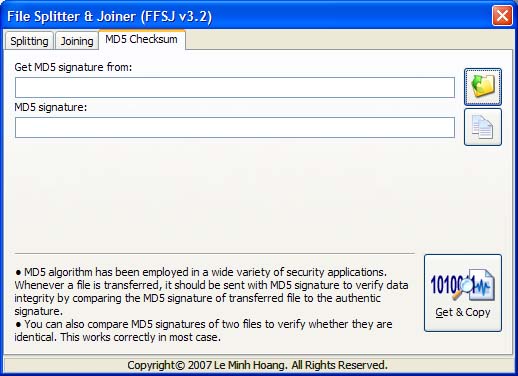
To split file c:testLargeFile.dat after every 700MB, apply
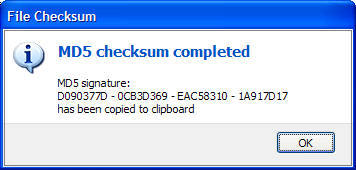
data encryption with password 0123456789, save split parts to the source
directory (c:test):
FFSJ.exe
"-Task=Split" "-Input=c:testLargeFile.dat" "-Limit=734003200"
"-Password=0123456789"
Command-Line Parameters to join

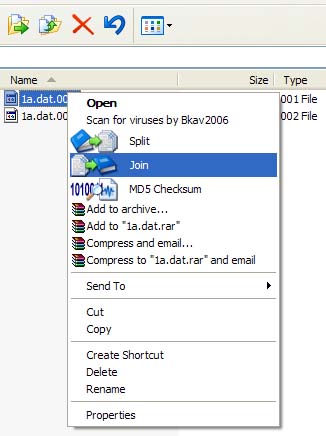
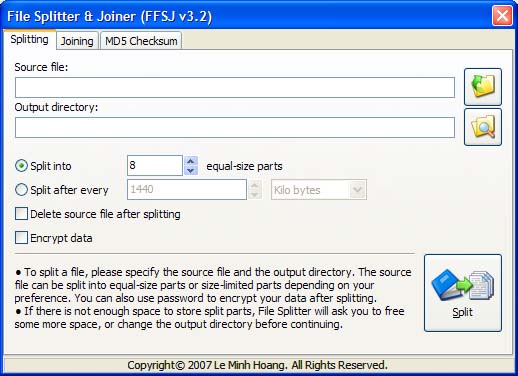
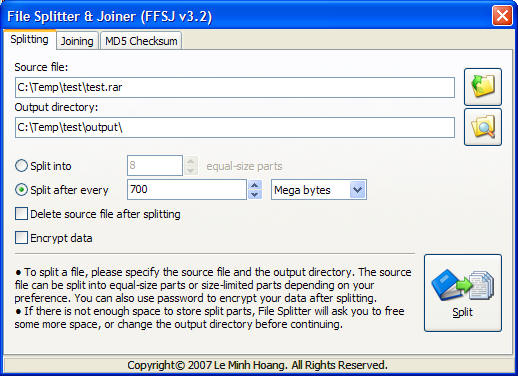
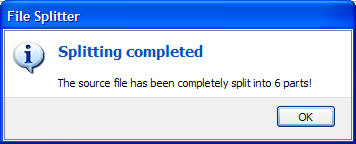
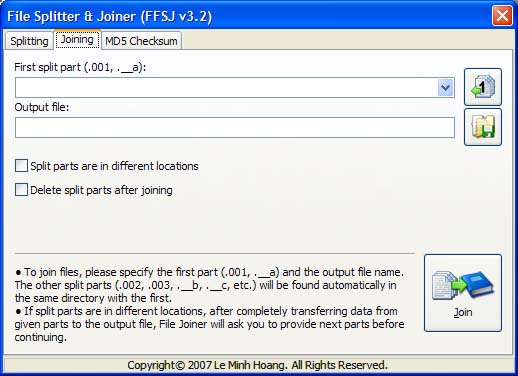
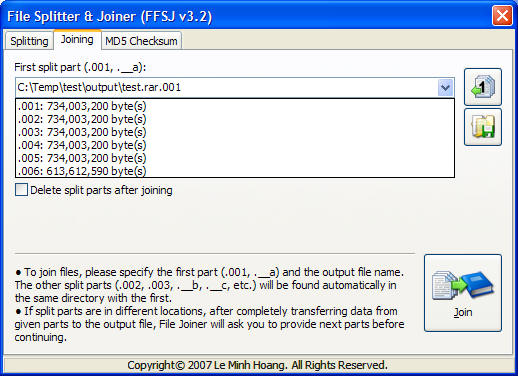
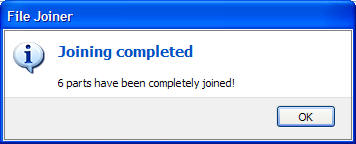
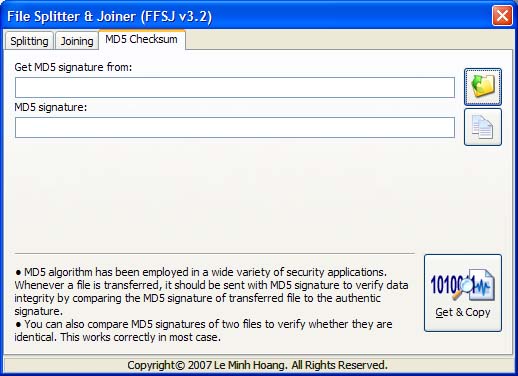
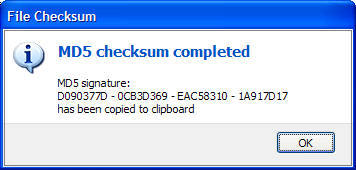

 FFSJ.exe (395.5KBytes)
FFSJ.exe (395.5KBytes)
 FSJSetup.exe (1.06MBytes)
FSJSetup.exe (1.06MBytes)